HubSpot agent
The HubSpot agent is an AI-powered tool designed to interact with your HubSpot CRM. It allows you to retrieve information and perform actions directly within your HubSpot environment by using natural language commands.
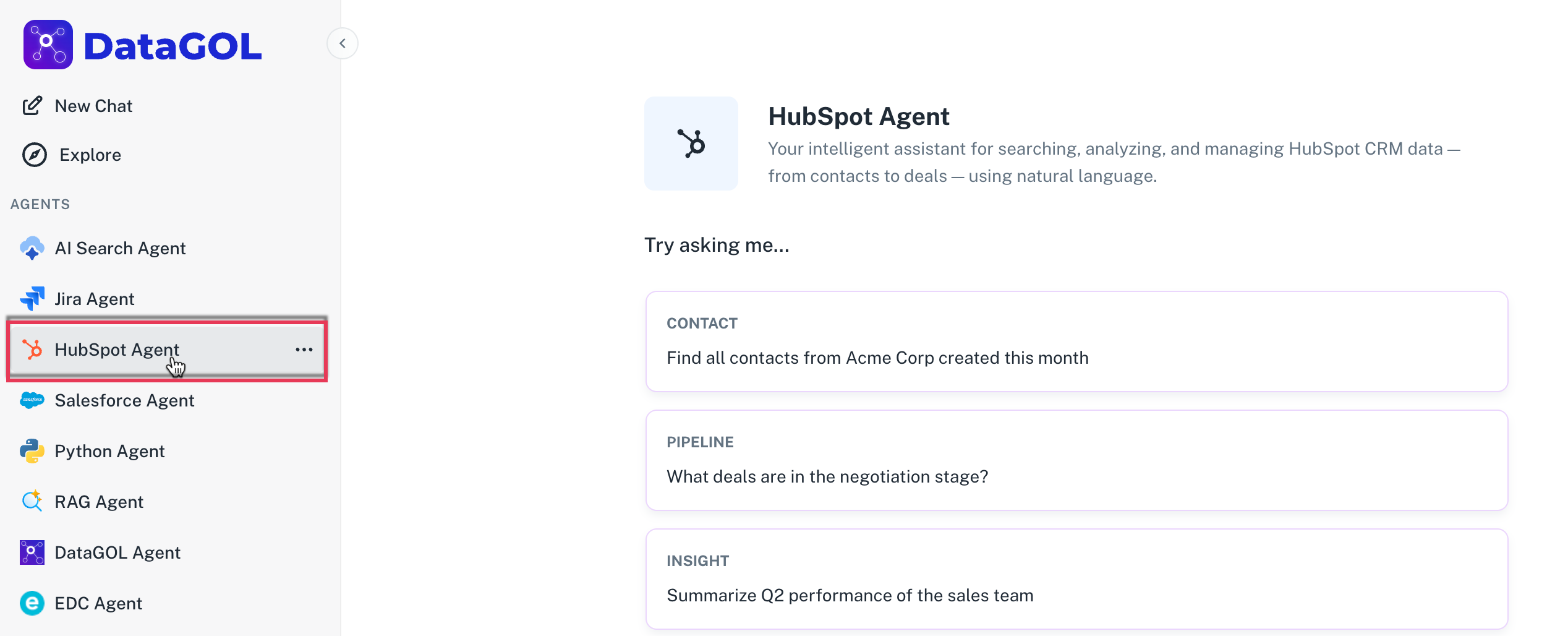
The HubSpot agent streamlines your CRM operations by offering the following capabilities:
-
Retrieving CRM data: You can ask the agent to fetch specific information from your HubSpot CRM, such as leads created within a certain timeframe, leads with high conversion potential, or leads from particular channels.
-
Generating key insights and recommendations: The agent can analyze your CRM data and provide valuable insights and recommendations, including probability scoring for leads.
-
Creating leads: You can directly create new leads in HubSpot by providing the necessary details through natural language prompts. The agent offers a preview of the lead information before creation, allowing for review and modification.
The HubSpot agent is synced with the data in realtime.
Configuring the HubSpot agent
To configure the HubSpot agent, you need to connect it to your HubSpot account by providing the necessary credentials. This process involves the following steps:
-
From the DataGOL Home page navigate to the Connectors page.
-
Click on the New Connector button.
-
Choose HubSpot from the list of available connector types.
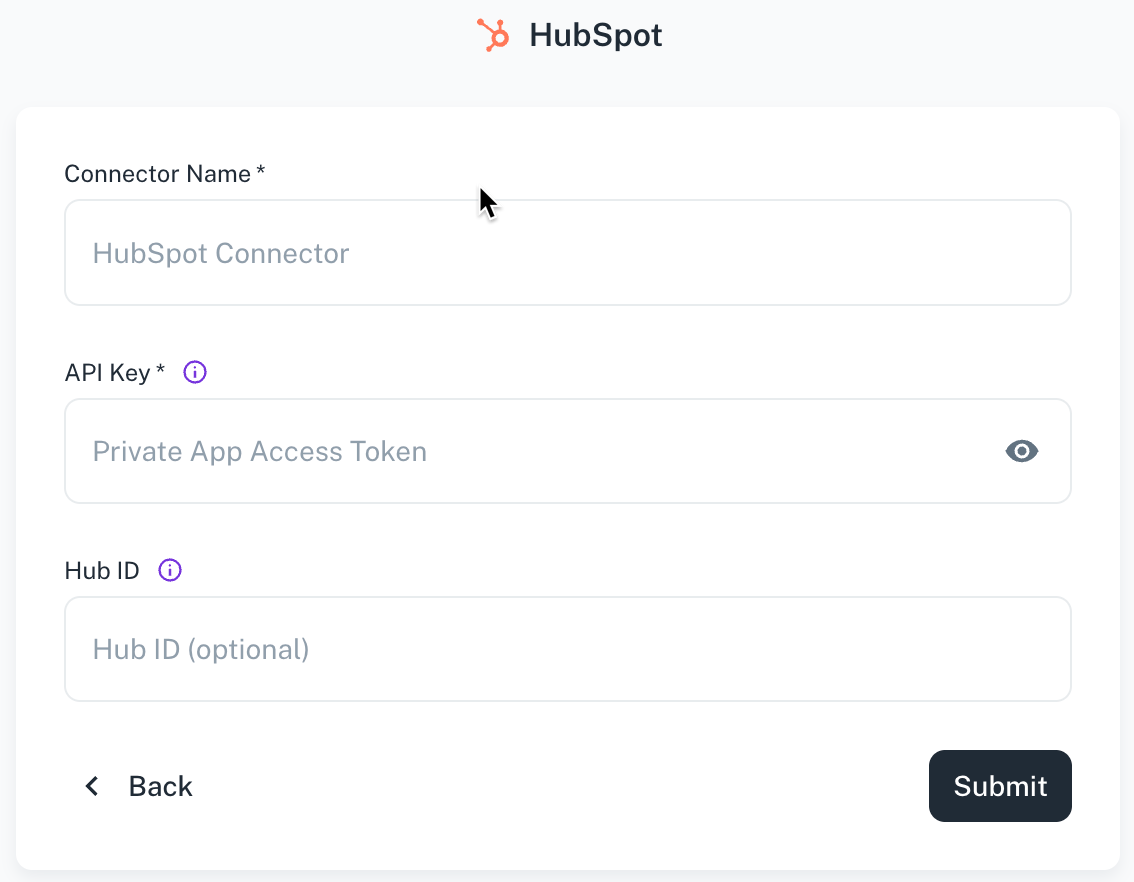
-
Provide the following information:
- Connection name: Provide a descriptive name for your HubSpot connection (e.g., "My HubSpot CRM").
- API Key: Specify Your HubSpot private app access token.
- Hub ID: Specify your HubSpot Hub ID.
-
Click Submit.
Using the HubSpot agent
Once configured, you can start interacting with the HubSpot agent by typing your requests.
-
From the DataGOL Home page, navigate to the Agents section within the platform.
-
Click on the HubSpot Agent from the list of available agents.
-
Select the HubSpot connector you had configured.
-
In the chat or prompt area, type your questions or commands in natural language.
Examples of usage:
- To retrieve leads: "Show me the leads created this month and which channels converted."
- To create a lead: "Create a lead with the name 'John Doe' and email 'johndoe@example.com'."
After you provide a prompt to create a lead, the agent will present a preview of the lead information. You can then review, modify, or approve the details before the lead is officially created in HubSpot.
Was this helpful?